Popular search
The Virso/Virso S offers you an unprecedented recording experience. Cableless and handy, ultra-long battery life for your all-day creation, ideal for three-people interviews, vlogs, commentaries, or documentaries.








































































































































































































Designed to be the ultimate audio solution, Virso SRX features an innovative hotshoe mount that can slide directly onto the Multi Interface shoe of Sony cameras. It allows for a more stable connection and superior audio quality that go beyond what the traditional 3.5mm cable connections have to offer.

The Virso S (Sony version) is equipped with built-in microphones in both the transmitter and receiver. This enables you to capture high-quality audio from both the subjects you’re filming and the person behind the camera without an extra transmitter, ideal for interviews, vlogs, commentaries, or documentaries.

The system offers extended battery life, with up to 13H of operation for the transmitter and 17H for the receiver on a single charge. The standard version Virso M2 package also includes a charging case for on-the-go recharging, ideal for location shoots with limited access to power outlets.

Virso has your back! Apart from a -6db Safety Track to prevent clipping via the receiver, the transmitter also offers a Micro SD card slot that allows up to 256GB space for your ultra-long 400H backup recording.

The wireless system ensures high-quality audio recording with a 650ft (200m) extended transmission distance. It’s perfect for outdoor shoots and large spaces, offering flexibility in camera positioning and capturing desired audio.

A wide range of functions are ready to make your recording simpler, allowing for versatility in post-processing and fine-tuning of audio tracks.
· Denoise · One-press Mute · Screen Rotation
· One-press Pair · Mono/Stereo mode · Volume Setting

If you are not using Sony cameras, get the standard version Virso! Compact and compatible with various devices, it's perfect for filmmakers, vloggers, journalists, and anyone seeking high-quality audio without bulky equipment.





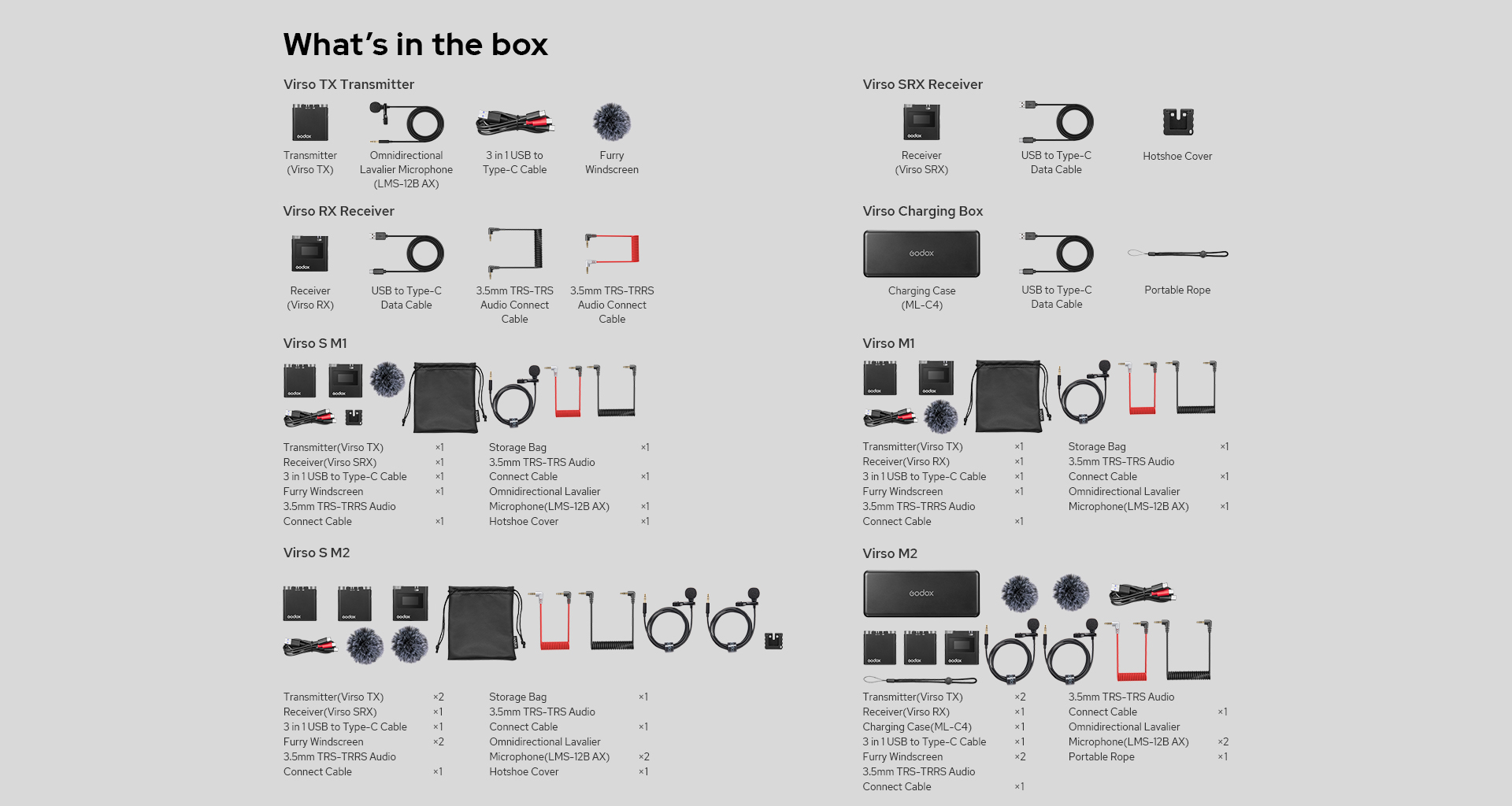
| Name | Transmitter | Receiver | Receiver |
| Model | Virso TX | Virso RX | Virso SRX |
| Transmission Type | 2.4GHz Frequency Hopping System | ||
| Pick-up Mode | Omnidirectional | ||
| Sensitivity | -32dB±2dB | ||
| Signal to Noise Ratio | ≥70dB | ||
| THD | 0.03% | ||
| Frequency Range | 50Hz-18KHz | ||
| Max.SPL | 110dB | ||
| Dynamic Range | 90dB | ||
| Power Supply | Built-in Lithium Battery | ||
| Battery Capacity | 400mAh | 600mAh | 600mAh |
| Type-C Input Parameters | 5V/0.32A | 5V/0.4A | 5V/0.6A |
| Battery Life | Approx 13h | Approx 17h | Approx 17h |
| Working Environment Temperature | -10℃~50℃ | ||
| Working Range | Max. Wireless Transmission Distance is 200m | ||
| Dimension | 50×50×16mm | 52×50×16mm | 52×50×16mm |
| Net Weight | 33g | 39g | 40g |
| Name | Charging Case |
| Model | ML-C4 |
| Battery Capacity | 3500mAh |
| Type-C Input Parameters | 5V/1A |
| Dimension | 174×71×42mm |
| Net Weight | 264g |
FAQ
Q:Does the Virso S Receiver gain the power from the camera?
A:NO. The receiver has a built-in Lithium battery which can run for 17h after one charge. So it can power itself.
Q:Why the 3.5mm jack exist on the Virso S receiver?
A:To make the Virso S more compatible. Sony players can use the hot-shoe connection directly, while other users can also use Virso S for their camera via the 3.5mm jack.
Q:What’s the audio signal of Virso and Virso S?
A:Digital Signal.
Q:What’s the sample rate and bit rate for Virso?
A:It’s 48kHz/16bit. Meanwhile, users can also improve the sound quality through the noise reduction function.
Q:How can we adjust the gain of Virso?
A:By twisting and pressing the dial! Short press the menu button, select to enter the volume interface, twist and press the dial to select Group A or B, then, twist it to adjust the volume separately. Finally, short press to confirm.
Q:Under TX + RX Mic Mode of Virso, why the TX and RX sound different?
A:Since the Virso S M2 is equipped with 3 built-in microphones in both the TX and RX. The sound effects of RX will be significantly improved when using a hot shoe connection. Therefore, to make it equal, we need to turn up the gain adjustment of the TXs.
Q:What’s the recommended volume settings for Virso when used with the various cameras?
A:Because the camera has AGC, it would automatically amplify or reduce its sound to match the recording. we advise you to set the volume of the receiver at 10-15. Also, don’t forget to turn down the volume of the camera first.
Q:After connecting Virso to the camera, what if there is too much background noise?
A:Enter the camera's menu page, open the recording volume settings, and reduce the recording volume as much as possible. Enter the receiver's menu page, and increase the receiver volume as much as possible. This improves the signal-to-noise ratio and reduces background noise. (Adjust according to equipment and site conditions).
Q:After connecting Virso to the camera, what if there is no sound or very low sound when listening through the camera?
A:Enter the camera menu page, open the camera volume settings, and increase the volume appropriately.
Q:What if the sound is too loud when recording with the camera connected to Virso?
A:Reduce the receiver's recording level.
Q:What is the reason why the camera indicates that it does not support this firmware when Virso S is connected to a Sony camera?
A:First, turn on the camera, connect Virso S to the hot shoe while it's turned off, then turn on Virso S.
Q:What if there is no sound when recording a video with Virso connected to a mobile phone?
A:Some Android phones' built-in cameras do not support external microphone input. Therefore, it is best to use other apps for video recording (like TikTok, Kuaishou, etc.). The adapter must be a genuine original, otherwise, there will be various issues such as incorrect sound and failure to record.
Q:How does Virso connect to a computer through a sound card?
A:When connecting to a computer, it is recommended to use an external sound card to better avoid the appearance of current noise; for a sound card with dual 3.5mm ports, use a TRS-TRS (double ring) cable, which is not directional, and connect one end to the camera port of the receiver and the other end to the microphone (MIC) port of the sound card, then connect the sound card to the computer via USB; for a sound card with a single 3.5mm port, use a TRS-TRRS cable, with the TRS (double ring) end connected to the camera port of the receiver and the TRRS (triple ring) port connected to the sound card's 3.5mm port; then enter the computer's sound settings page (located at the lower right corner of the computer screen), after entering, you can see the computer's audio input and output, ensure that the input is correct, which is shown as the sound card's input port (you can test the microphone signal by clicking on 'test microphone' below the input), usually, no settings are required, as the computer will automatically recognize it. After confirming that the input and output arecorrect, enter the live streaming software, find the audio settings in the software, and check the audio input and output options. Ensure that the input and output are consistent with the computer's audio input and output. Please note when using computer live streaming: when testing the sound quality in the live room with your phone, you must wear headphones, do not turn on the speaker, otherwise, there will be a lot of noise in the live room; some live rooms use webcams instead of cameras for image capture, some webcams have a sound pick-up function, so in this case, you need to make sure that the computer's audio is captured through the sound card, not the webcam.
Q:What should we do if the computer doesn't recognize Virso after it's correctly connected?
A:This is a special case, where the computer itself cannot read any external microphone devices. In this situation, you can directly enter the live streaming software, start the live stream, and speak into the external microphone. If the microphone level icon in the live streaming software fluctuates, it indicates that the audio signal is being effectively transmitted, and you should be able to use it normally.
Q:What is the recording format of the Virso transmitter (TX)? How much recording can it support?
A:The recording format is WAV. Each trigger of the recording function is one file. By default, each file is 30 minutes long. If less than 30 minutes, it will be stored as 30 minutes. If more than 30 minutes, it will automatically switch to the next file for storage. A maximum of 100 sub-file names are supported under one main file name, and a maximum of 256 main files can be stored, totaling 128h. With a larger memory card, the cumulative recording time can reach 400h. Once more than 256 files are reached, it will automatically overwrite from the first file. The recording is stored in multiples of 30 minutes from the start to the end of the recording.
Q:How to retrieve the files after recording with the Virso transmitter (TX)?
A:After connecting to the computer with the red port Type-C cable, press the power/mute button briefly. The computer recognizes the storage function, reads the USB drive, opens the USB drive, and the "RECORD" folder in the USB drive is the recording folder. The "RECINFO" TXT format document is the recording file. You cannot record while the USB drive is open, and likewise, you cannot open the USB drive while recording is in progress.
Q:How can Virso and Virso S achieve multitrack recording?
A:This can be achieved by connecting to a sound control console via a 3.5mm to XLR female connector for separate track output.
Q:How is the final recorded audio track distributed in Virso's mono mode?
A:In mono mode, AB transmitters each output as a separate audio track.
Q:How is the final recorded audio track distributed in Virso's stereo mode?
A:In stereo mode, AB transmitters are mixed into a single audio track.
Q:When Virso S and the standard transmitter are used together, Virso S is set to start transmission and reception at the same time, and the transmitter also picks up the sound. In the case of sound pickup by three parties, is the recording audio track divided into three groups?
A:No, the two standard transmitters are mixed into a single audio track, and Virso S outputs as a separate audio track, for a total of two audio tracks.
Q: What can I do if Virso cannot read the memory card on a Macbook?
A:When using OSX13 or earlier systems, the operating system may not recognize the audio files on Virso's memory card. You can format the card as FAT32, which allows for reading audio files on older Apple systems.